Over 8 Hours of Video Training
Over 8 hours of video training broken down into easy-to-follow lessons and sections

Challenge Exercises
Lock in what you learn with challenge exercises at the end of each section.

Lifetime Access
You'll have lifetime access to all course materials including all new updates.
Meet Your Instructor

Hi, my name is Greg. I have spent the last 2 decades of my professional career as a designer, a photographer, a programmer, a blogger, and an entrepreneur and over the last decade I've taught Canva to tens of thousands of students from all over the world.

But, first and foremost, I am a husband and a father. So, BELIEVE ME, I understand the struggle we all face...the demands on our time, the challenge of earning income and supporting the ones we love.
That's why in this course I want to teach you how to use Canva the right way -- not as a solo tool, but in tandem with a tool like Photopea that will help you take your designs to the next level!
Why did I create this course?
I've noticed a problem! I see too many people stuck in the 100% Canva mindset.
Don't get me wrong, creating something 100% in Canva is great if it makes sense to do so. But to often I see people showcasing over-complicated workflows with underwhelming results when I know...
There's a better way!
Canva + Photopea
Photopea is a Photoshop-like an online image editor (with a free version we'll use) that can help fill in the gaps and handle some tasks that Canva can't handle.
Misconceptions
Canva + Photopea
Photopea is a Photoshop-like an online image editor (with a free version we'll use) that can help fill in the gaps and handle some tasks that Canva can't handle.
What is this course worth to you?
Canva + Photopea
Photopea is a Photoshop-like an online image editor (with a free version we'll use) that can help fill in the gaps and handle some tasks that Canva can't handle.
Example Curriculum
- How to Create a Custom Frame for Canva (14:44)
- Creating More Complex Frames (6:35)
- Understanding the Importance of Folders (9:32)
- Frames and Transparency (2:32)
- Creating Solid Color Overlays (8:15)
- Creating Frames from Text (5:44)
- Multiple Frames Example (19:29)
- Creating a Polaroid Collage Frame (9:03)
- Creating a Photo in Sand Frame (15:54)
- Creating a Ripped Paper Frame (29:19)
- Animated Barbie Poster Review (9:27)
- Animating our Dune Poster (14:32)
- Animation Basics (6:58)
- Bringing a Scene to Life with Animation (6:08)
- Forcing the New Video Editor (and Duration Option) (4:36)
- Limiting your animation to part of your Design (5:41)
- mastering custom animations (19:35)
- Match and Move (13:11)
- More play with custom animation (8:41)
- Record Example Part 2 (13:08)
- record player animation (3:04)
- Spotlight Effect Challenge (2:12)
- Spotlight Effect Solution Part 1 (14:21)
- Spotlight Effect Solution Part 2 (19:24)
- Staying Creative - Vintage Landscape Animation (5:23)
- Thinking Creatively - Animated Sun Burst (8:43)
- Utilizing Different Methods - Animating our Polaroid Frame Project (3:31)
Example Image with Text
Use this Image with Text block to balance out your text content with a complementary visual to strengthen messaging and help your students connect with your product, course, or coaching. You can introduce yourself with a profile picture and author bio, showcase a student testimonial with their smiling face, or highlight an experience with a screenshot.

Example Featured Products
Showcase other available courses, bundles, and coaching products you’re selling with the Featured Products block to provide alternatives to visitors who may not be interested in this specific product.
There's a better way!
Canva + Photopea
Photopea is a Photoshop-like an online image editor (with a free version we'll use) that can help fill in the gaps and handle some tasks that Canva can't handle.